User's Guide
Login
Website: http://peak.skillport.com/skillportfe/login.action
Username and password will be provided to you by email from HKICPA.
-
Step1: Input your designated username and password, then click the "Login" button
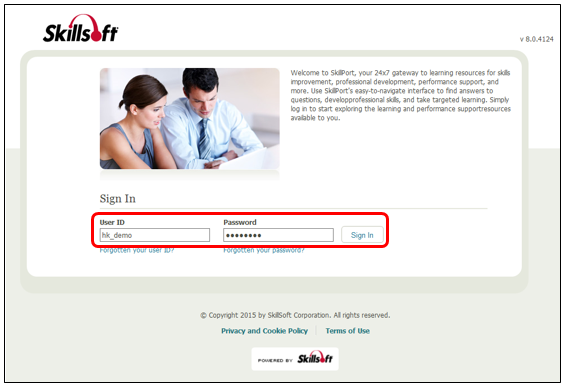
Step2: Update the Security Question and Answer, and input your email address. Then click the "Submit" button.
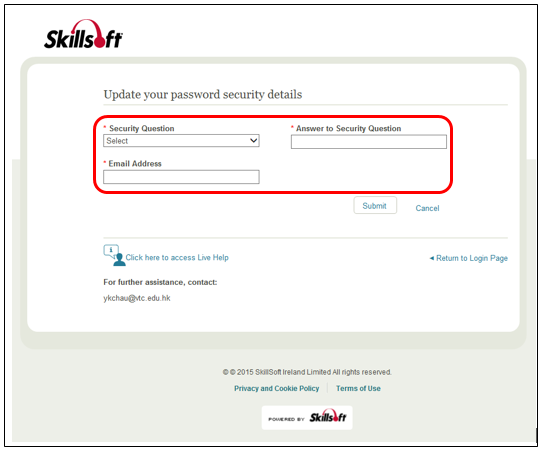
Launch the Course
Step1: After login, you will be directed to the Home page of e-Learning platform. Click the "Browse The Library" on the top menu.
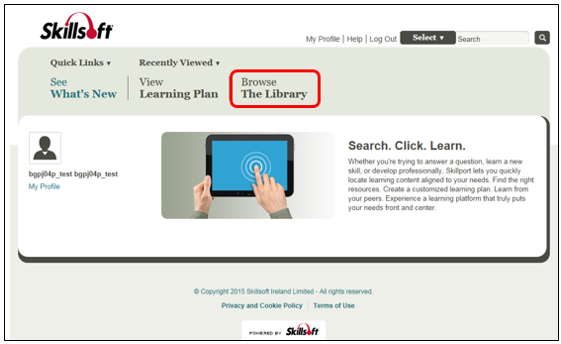
Select the category in your library.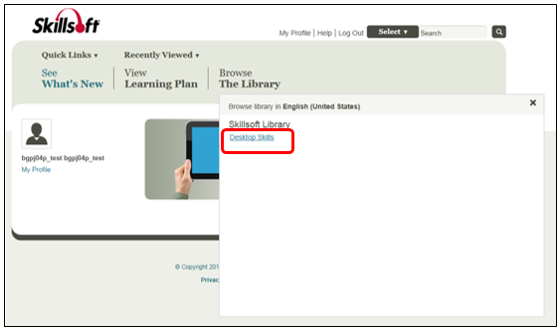
Step2:
Your assigned course will be displayed. Click the "Launch" button to start the course.
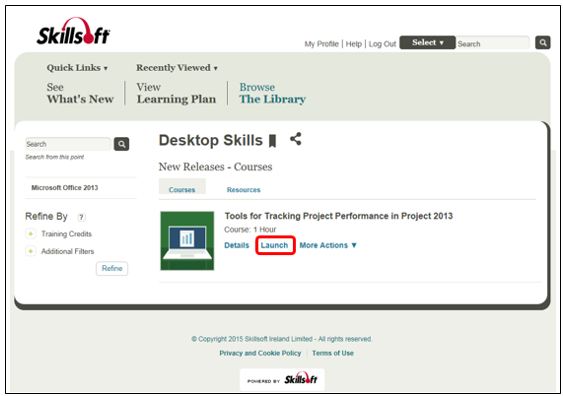
Step3:
Please wait for the course to be loaded. You can click "Start Course" immediately.
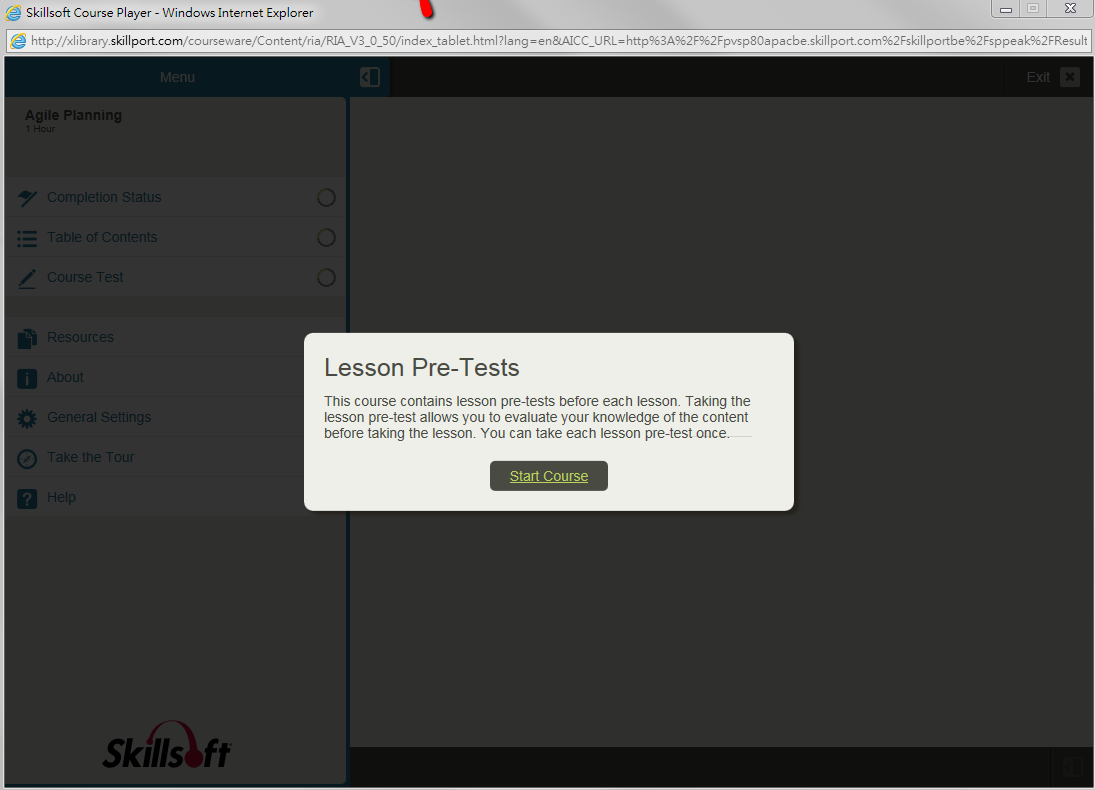
Note:
User using Internet Explorer 8 may experience the following prompted message. Click "Run" the application if it appears.
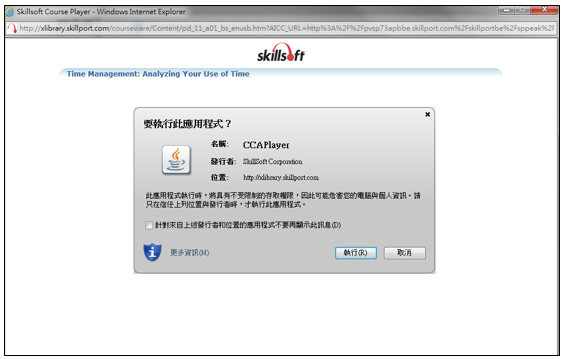
Step4:
The menu will be shown on the left side, you can choose "Take Pre-Test" first, or click "Table of Contents" from the menu to select any topic to start with.
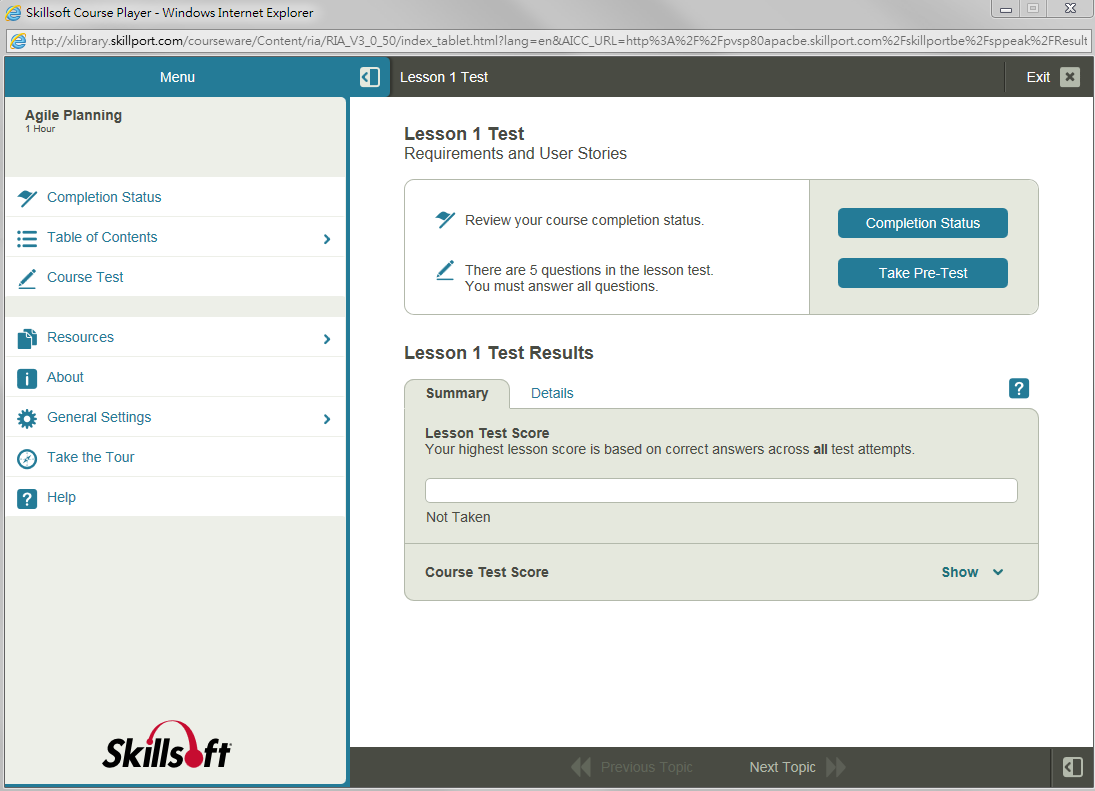
Step5:
After clicking the "Table of Contents", you can select the topic that you would like to start.
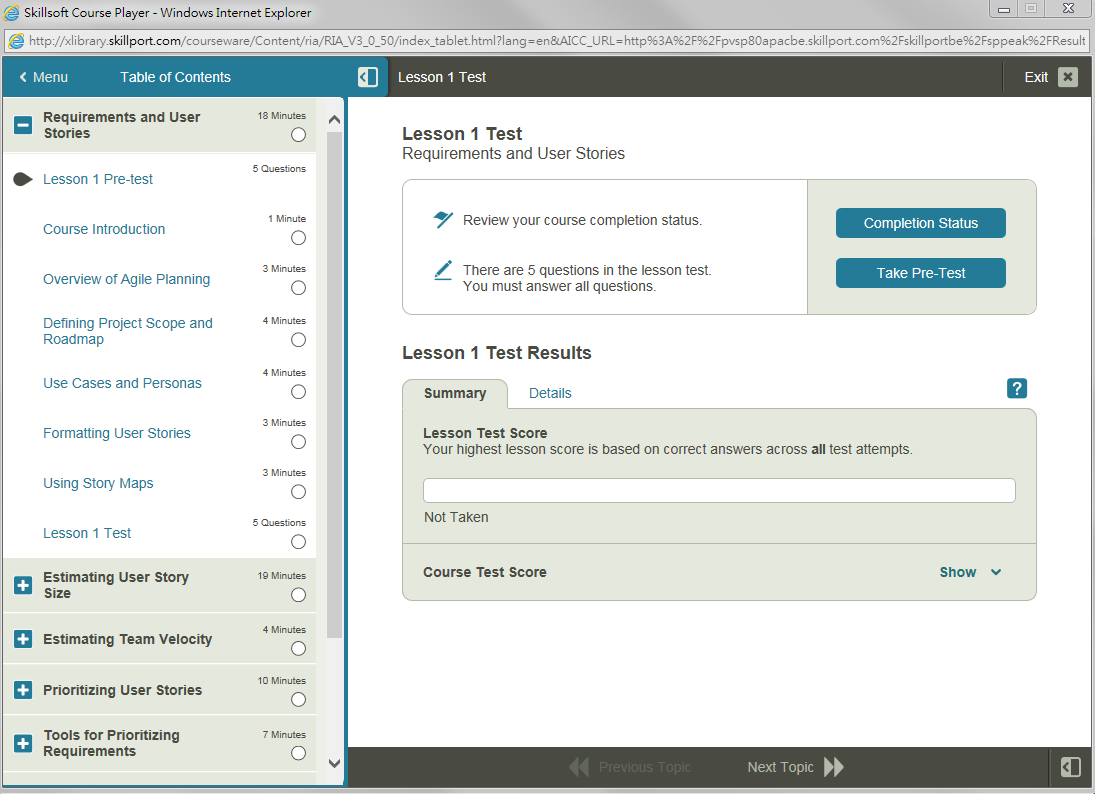
Step6: When you are viewing the content, you can click the menu icons (located at top left corner and bottom right corner) to go back to table of contents anytime.
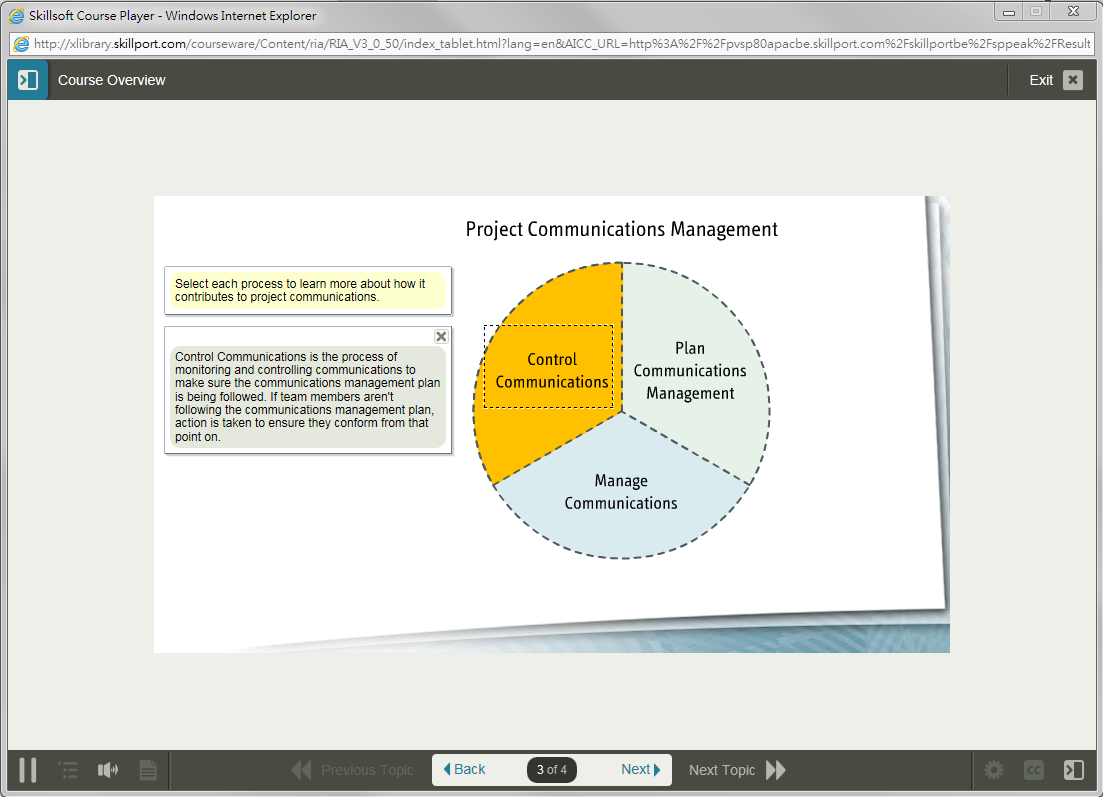
Step7:
You can check your status of each topic at the menu. Return to where you previously visited by clicking the "Continue" button.
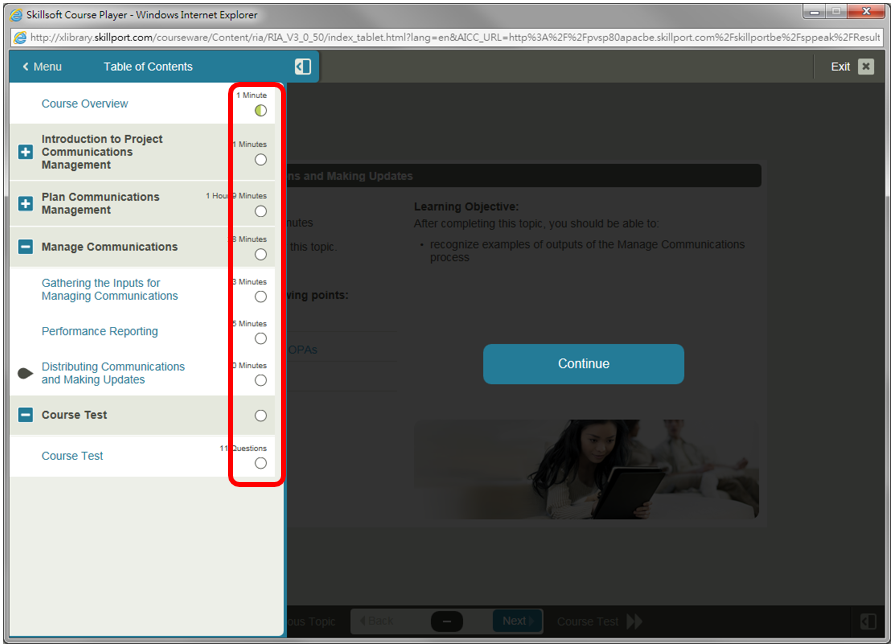
Step8:
Click the "Exit X" button inside the course player to ensure the progress can be saved successfully.
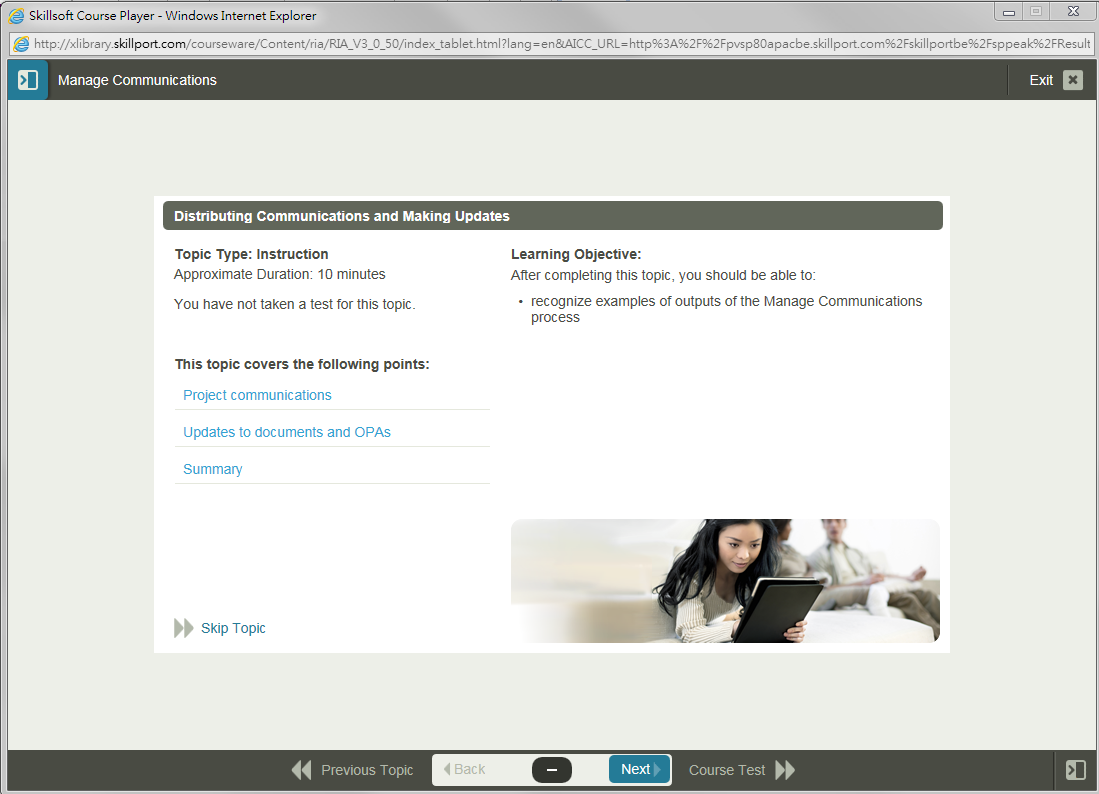
Click the "Exit Course" button to confirm exiting the Skillsoft Player.
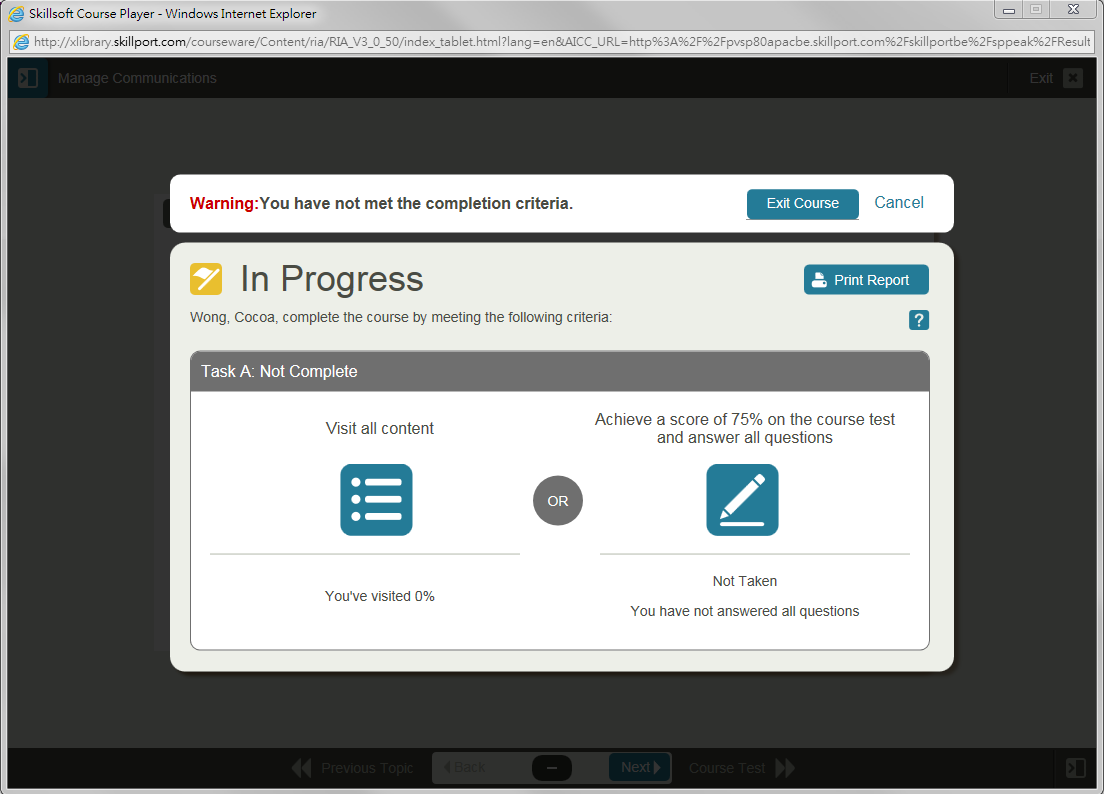
View My Learning Transcript
-
Step1: Click on "Quick Links" on the top menu and select "Learning Transcript".
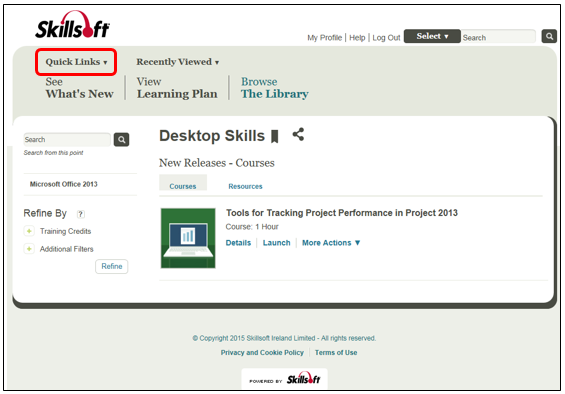
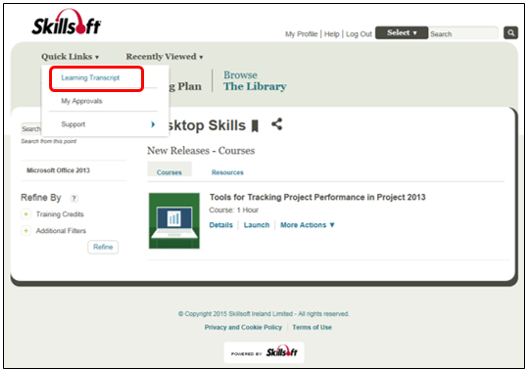
Step2: The course will be filtered by Date.
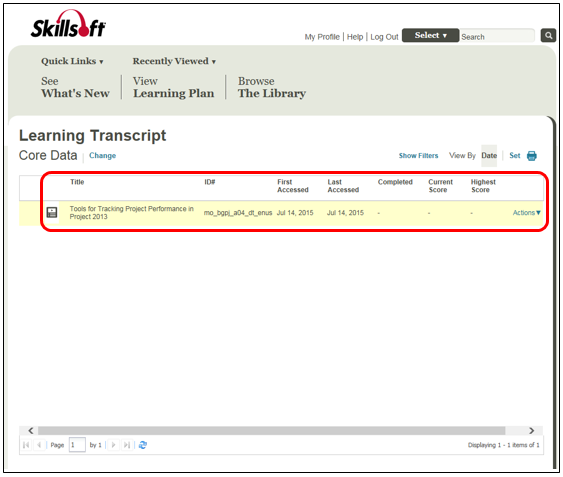
Step3: Click on the course title to view detailed report.
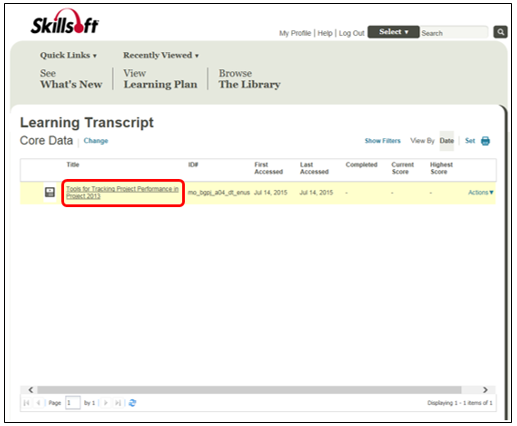
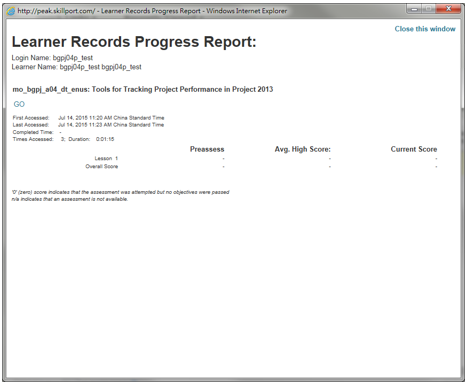
-
Remember to exit the e-Manager course when you plan to leave the course aside (i.e. stay on the same slide) for 30 minutes or more. Otherwise, the course will be timed out and your access time (i.e. CPD hours) of that session will not be recorded. You should login again when you plan to resume the course.

